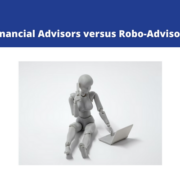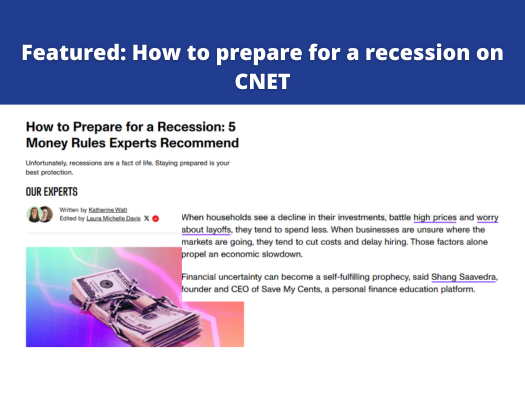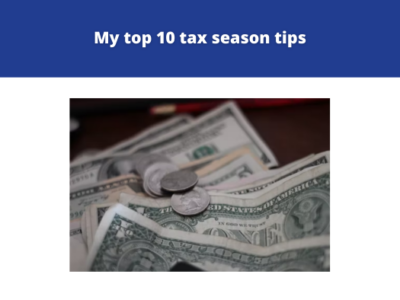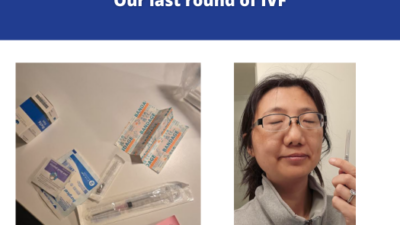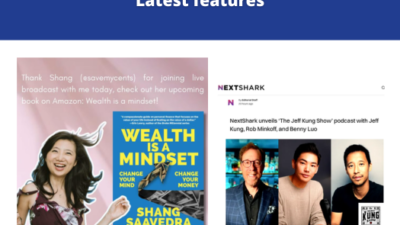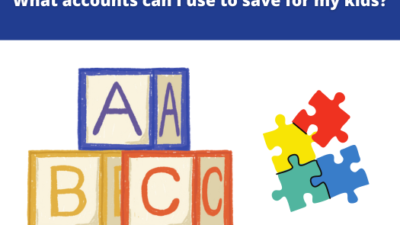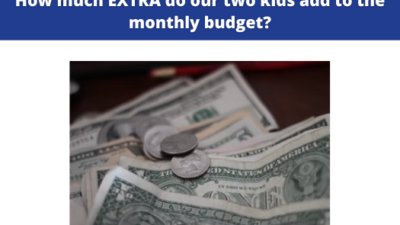To anyone who has thousands of unread emails crowding their inbox – there is a light at the end of the tunnel! Managing your inbox can be overwhelming. If you’re dealing with thousands of emails and are teetering on the verge of getting the dreaded notification that you’re running out of storage space – here are nine tips to quickly help you take control and spend less time going through emails.
I’ve put together a list of some of the things that have helped me over the last 15 years to allow my email inbox to work for me and allow me to be more productive, instead of against me.
1. Archive first, worry later
Let’s make your inbox easier to work through by archiving all messages that are older than the last 7 days. This can feel daunting but it will help prepare you to set up your new email organization. You will find the emails again with a simple search! Try not to focus on any unread emails for now. If it is truly urgent people will send a follow-up email. Learn how to archive emails here.
2. Set up inbox filters
Now that we’ve made your inbox a bit more manageable, it’s time to start sorting and prioritizing. Filters are a great way to automate your incoming emails that you may not need to read immediately. For example, filters for online purchase order confirmations can help reduce the time spent reviewing emails while at the same time storing messages that you may need to go back to later. You can learn how to set up filters here.
3. Set up labels and sub-labels
Organization is key to keeping your inbox down and work productivity up. You can use labels to categorize your email. This makes it easier to prioritize and find emails later. You might want to create main categories. My top labels include: Home, Finance, Personal, Kids, and Travel. Yours could look different, as it all depends on the emails you typically receive. Once you have the main categories, you can get detailed and create sub-labels. For example, I have a main Travel label and label each trip using a YYMM-trip name format, and these trips are nested inside the Travel label. Remember, labels don’t mean much if they don’t work for you. If a label isn’t the best fit – go ahead and change it! To learn how to create labels, click here.
4. Set aside daily or weekly time blocks for the “email sweep”
One of the biggest struggles with managing your inbox is actually doing it. You can use what I refer to as the “email sweep” method to help you consistently work through your incoming emails. Set aside 15-20 minutes each morning to work through your inbox (or if that is too much, try an hour a week). You may need more time depending on how many emails you get in a day. This applies to all new emails you received after having archived in step 1.
Here’s a quick breakdown of how to address common emails you might get and what to do with them.
- manually unsubscribe from marketing or promotional emails
- file informational email into the appropriate label (such as online purchase receipts)
- create new filters if necessary
5. Take action on the “easy” emails
Respond to emails that are easy or take less than 2 minutes to respond. I don’t care if it makes you seem like a fast responder. This helps get the easy stuff out of the way without using too much brain power. Sometimes even a quick text response can do the trick. Archive the email into a label after you reply.
6. Prioritize your to-do list
Some emails require more time to reply, so they will remain in your inbox. This means your inbox becomes more like a to-do list. This will help you keep track of emails or to-dos that are more important than others. You can also take this opportunity to reevaluate your priorities and focus on the things and tasks whose deadlines you can stick to.
7. Redirect marketing emails
During your morning email sweeps (step 4), you’ll likely unsubscribe from marketing or promotional emails and filter informational emails. This gets easier over time. I also like to use a separate email account for these messages. This helps keep “junk” mail out of your inbox and avoids spending sprees for things that you didn’t think you needed!
8. Schedule emails to send later
The “schedule send” function is your new BFF. I use this function to send myself reminders of to-dos such as paying bills and unsubscribing and/or reevaluating trial subscriptions. You can learn how to schedule an email to send later here.
9. Boundaries, boundaries, and more boundaries
Now that you are in control of your inbox, set up boundaries with people who message you while you’re away. An out-of-office message is a great tool that helps you to be present while you’re not checking your inbox. This is one that I like a lot. “I’m off the grid from xx/xx/xx to xx/xx/xx. I probably won’t see your email. Please resend your message on xx/xx/xx and I will get back to you.”
Good luck and let me know if any of these tips help you to achieve Inbox Zero zen!